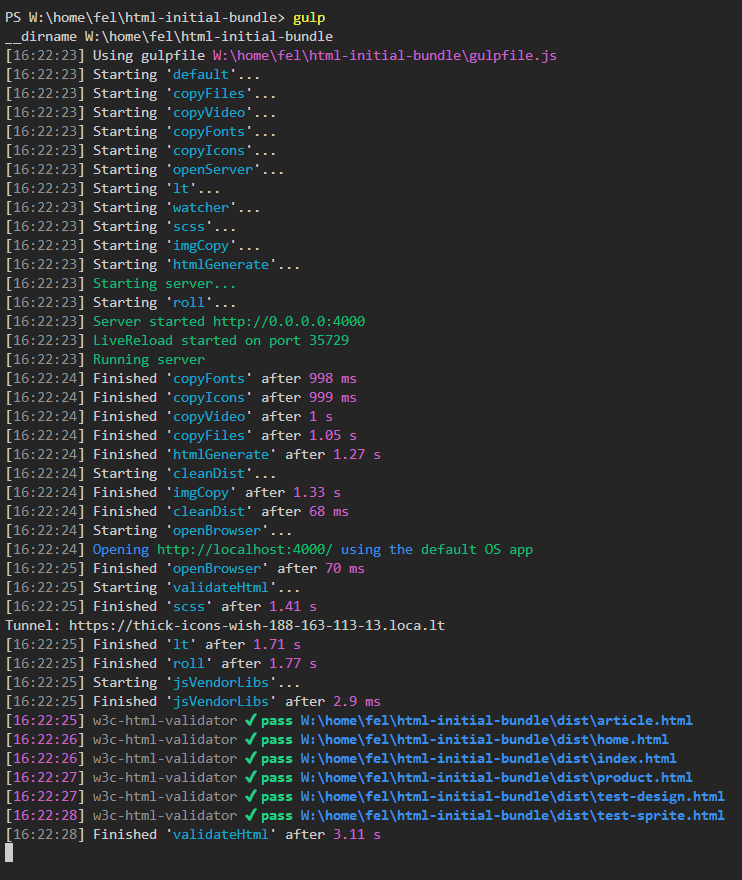Professional frontend toolset
- Fullstack oriented infrastructure
- Templates, themes prototyping
- Integration with any CMS and frameworks
- Modeling JavaScript applications
- Routine web development tasks automation
- Advanced CSS Reset scss-reset
- Basic SCSS Mixins Collection scss-mixins
- (Not so) Old browsers support
- Predefined VSC workspace
- Initial JavaScript modules and SCSS files
- Automated test tasks
- A lot of useful open source included
html-base/
├── .gulp/ # Gulp tasks
├── .vscode # VSC custom settings
├── src/ # Source files
│ ├── favicons/ # Icons
│ ├── fonts/ # Custom Fonts
│ ├── javascript/ # Scripts and JS Resources
│ ├── images/ # Images
│ ├── images/sprite/ # SVG sprite
│ ├── layouts # HTML parts
│ ├── scss/ # SCSS files
│ └── video/ # For video files
├── dest/ # Beautified Development build output
├── build/ # Compressed Production build output
├── test/ # Test scripts
└── json/ # JSON files
- Clean, tested, beautified, optimized and/or compressed HTML/CSS/JS
Clone the repository and install dependencies manually:
git clone https://github.com/frontend-layers/html-base.git project-name
cd project-name
npm installnpx get-html-base project-name
cd project-name
npm iOr Download html-base Zip Package for Manual Installation
Please add -js key
npx get-html-base project-name -js
cd project-name
npm inpm i html-baseyarn add html-basepnpm i html-baseAfter installation, copy the html-base folder from node_modules and rename it according to your project name.
Then, update the package.json and related files based on your new project title, description, owner, etc.
Finally, install all dependencies with:
npm iyarn addpnpm iAfter installation, launch the project using one of the following commands:
gulpor
npm startTo update packages, use the following commands:
npm updates
npm i- Links with related tools frontend-toolchain
- Babel
- Rollup
- DomReady
- NoJs
- Deep HTML5 Validation
- On fly HTML5 Validation
- CSS3 Validation
- Google Mobile-friendly test
- Google PageInsight Performance test
- WEBP Convertor
- SVG (SVGOmg compression)
Development bundle for fast and robust web development based on Gulp and Rollup
- .gulp/*
- ./gulpfile.js
- ./babel.config.js
- ./package.json
- autoprefixer
- gulp-postcss
- gulp-sass
- sass
- gulp-connect
- gulp-open
- localtunnel
- gulp-plumber
- fancy-log
- gulp-sourcemaps
- rollup
- rollup-plugin-babel
- gulp-w3c-html-validator
- html-test
- mobile-friendly-test-npm
- .vscode/settings.json
- .editorconfig
- .eslintrc.json
- .prettierrc
- .eslintrc.json
- liveSassCompile
- Emmet "commentAfter"
- Panel at the "right" (Terminal, hints etc.)
- ESLint JS tweaks
- Search exclusions
.gulp/server.js
const subdomain = ''- index.html - templates list
- home.html - main landing page
- product.html - product page
- article.html - article page
- test-design.html - design system
- test-sprite.html - svg sprite test
- copy svg files for sprite into
'./images/sprite/'folder - launch in the terminal
gulp sprite - generated svg sprite is there -
./images/sprite.svg
Steps to Set Up Docker Container and Run them locally
docker loginDownload the latest version of the html-base Docker image from Docker Hub.
docker pull andreymatin/html-base:latestExtract the application files from the Docker container to your local machine. Replace html-base with the name of the running container if it's not html-base.
docker cp html-base:/app ./Use the make command to start the application with the up target defined in the Makefile. Ensure that the Makefile is in the same directory.
make up- Makefile
- Dockerfile
- docker-compose.yml
The Makefile provides an easy way to manage and automate Docker commands. It includes tasks such as:
- Starting and stopping the Docker containers.
- Automatically opening the application in a browser.
- Following container logs.
up: Builds and starts the application containers.down: Stops and removes the containers.log: Displays the application logs in real time.
If you have Chocolatey installed on your Windows system, you can install make directly by running the following command in an elevated PowerShell (Administrator) terminal:
choco install makeThe Dockerfile is used to define the application’s image. It specifies:
- Base image: The Node.js version (e.g., node:22).
- Working directory: Where the application is stored in the container (e.g., /app).
- Exposed ports: The ports used by the application, such as 4000.
- Dependencies: Installs gulp globally and other npm dependencies.
- Application entry point: Defines the command to start the
- application (npm start).
The docker-compose.yml file orchestrates multiple services and simplifies container management. It defines:
- Services: Specifies the application (app) and its dependencies.
- Image: Uses a predefined image or builds it locally (andreymatin/html-base:latest).
- Container name: Assigns a recognizable name to the container (html-base).
- Ports: Maps container ports to the host machine (e.g., 4000:4000).
- Environment variables: Configures settings like NODE_ENV and PORT.
- Volumes: Synchronizes files between the host and container for development.
For issues, bugs or improvements please open an issue
- HTML - https://google.github.io/styleguide/htmlcssguide.html
- CSS - BEM - https://github.com/airbnb/css
- SCSS - https://sass-guidelin.es/
- JavaScript - https://standardjs.com/
- Google Web Fundamentals (https://developers.google.com/web/fundamentals/performance/why-performance-matters)